The SSS LMS (Loan Management System) Program is a software program produced by SSS for the employers to easily manage their employee’s loans.
The SSS LMS program is very helpful because it provides you, first, the amount of employee’s monthly loan payable to be paid to the SSS, and second, to easily generate the monthly contribution report to be filed to the SSS.
Upon using the LMS, you may experience some errors. In this article, we will enumerate the most common errors in SSS LMS Program and we have provided solutions to repair the errors. We hope that it will help you save some time in figuring out the solutions to these common problems.
Below here are the common errors that you might encounter in the SSS LMS:
Note: Make sure that you are using the latest version of the SSS LMS Program.
Not a Valid Win32 Application Error
This error is rare and you usually get this error when installing the application.
Solution
The file lmstd.exe is actually just a self-extracting zip file. When you open that file, it will just extract its content to the selected location. If you are getting the “Not a valid win32 Application Error”, you can easily extract it using 7-zip which can be downloaded here for free.
After you downloaded and installed 7-zip, just right click the lmstd.exe file and choose 7-zip -> Extract to here. After extracting the contents of the file, go to the new lmstd folder and open SSS_LMS.exe to begin using the program.
Invalid Loan Date Error
This error is usually encountered when you are adding an employee file particularly in the item Date Granted (mmddyy). It is asking for date value in the format of mmddyy but if you put the date in that format, the SSS LMS program will not accept it and it will show an error upon saving.
Solution
To resolve this error, first thing is you need to check if you really entered the date in the correct format. The mm is for the month in numerical format with leading zero. For example the month of February should be inputted as 02 and not just 2. The dd means day and the yy means the last two digits of the year. For example the date February 14, 2012 should be inputted as 021412.
If you get the error when saving a new employee file, what you need to do is to click the Date Granted (mmddyy) box again and press enter. After pressing the Enter key of your keyboard, the SSS LMS program will reformat your date into mm/dd/yyyy. The next time you encode in the Date Granted box, just remember to press Enter key after, this was explained in their user manual.
Invalid SSS Number Entered Error
This error is usually encountered when you are adding an employee file particularly in the item SSS Number.
Solution
First, you need to check if you really entered the correct SSS Number of the employee. Just put the SSS number without any formatting.
If you get this error when saving a new employee file, what you need to do is to click the SSS Number box again and press enter. After pressing the Enter key of your keyboard, the SSS LMS program will reformat the SSS Number. The next time you encode in the SSS Number box, just remember to press the Enter key after, this was explained in their user manual.
There might be other common errors that are not listed here and if you encounter one, please let us know and we will try to help you find a solution.

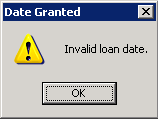
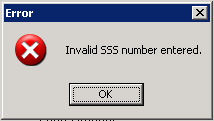
HAZEL FADRIQUELA says
i ask if how i print my transmital report because i cannot print it says that the size of the paper to print is big than the size of the coupon
MPM Consulting Services says
Sorry but we are not familiar with that error yet, the common error that we are getting that is something related to that is the “Report width is larger than the paper width”.
That error should be fixed in the programming side but you can do some workarounds.
In your computers printer settings,
1. click the windows logo\icon or start
2. click “devices and printers”
3. right-click your default printer
4. go to “printer preferences”
5. Change the orientation from portrait to landscape
6. Click Ok then try to print the report again.
Len Danos says
Hi. Is there any way I can uninstall SSS LMS?
MPM Consulting Services says
If you installed it like a regular software, there should be an uninstall option via Control Panel->Uninstall programs. If you just extracted it, deleting the folder of the extracted files should do it.
Len Danos says
when I tried to uninstall in control panel program will says “stdunst.log’ is missing.
MPM Consulting Services says
Maybe you can just delete the files then. And if you really want a very clean uninstall, you can use a 3rd party uninstallers or registry cleaners to clean it up.
angel says
yes, how to uninstall sss lms, thanks
CZAR says
hi,
i already installed the program, but upon going to the file maintenance/file update, there was an error prompted stated “class not registered. you need the ff file to be installed on your machine. MSSTDFMT.DLL” i wasnt able to find it.. can you help me fix the problem.. thanks a lot:)
MPM Consulting Services says
Have you tried installing the program by simply unzipping it? and what version of windows you are currently using?
claire says
hello po.. i also experience the same problem.. my window po is window 7… how to fix this pls.. thank you
jenny says
Hope you can help me with this error: “class not registered. you need the ff file to be installed on your machine. MSSTDFMT.DLL. I tried reinstalling but it doesnt work. I used it in windows 7 and 8 it’s not working. Thanks.
MPM Consulting Services says
Here is a little tip to those having a DLL problem. (This is a little bit technical though)
If you are having a problem with a DLL file included in the LMS program. You can try to register it via command prompt.
1. Open your command prompt by going to Start Menu->Run then type cmd
2. In the command prompt, type regsvr32 name.dll
(Please replace name.dll to the full path of the dll that you are having problem with) then press enter.
carmen says
Hi. Thanks for the tips. I am having the same problem and tried to follow your tips. I just did not understand this part ->
(Please replace name.dll to the full path of the dll that you are having problem with) then press enter.
Hope you can explain further. Thanks!
MPM Consulting Services says
If you are having a problem with MSSTDFMT.DLL and it is located in C:\lmstd\MSSTDFMT.DLL, just type
regsvr32 C:\lmstd\MSSTDFMT.DLL
Then press enter
jenny says
hi, just to want say thanks for this it really works! also when using cmd you have to run it as the administrator. Thanks again
carmen says
Hi! I followed the steps above but another error prompt came up:
The module “C:\lmstd\MSSTDFMT.DLL” was loaded but the call to DllRegisterServer failed with error code 0x8002801c.
Please help. Thanks!
carmen says
I got it:
Start -> All Programs -> Accessories -> Right Click Command Prompt -> Run as administrator
Thanks so much!
maidz says
hi. i also encounteres problems about msstdfmt.dll
just want to ask where will i input “regsvr32C:/lmsdt/msstdfmt.dll”
your response will be higlhly appreciated. thank you.
Angela says
Hello, I tried doing this but I got eror code 0x8002801c instead.
Can you tell me how to fix such problem?
Thank you.
shie says
Hi!
I cant print from the sss_lms it always says “application-defined or object-define error”
how will i solve this problem??thanks!
jhon says
im having same problem! pls. help!
gec_bdo says
im having the same problem! pls help!
angel says
i’m having the same problem.. need help.. pls. thanks
rjane says
me too..im having the same problem “object-define error”.. plz help..
acuy says
Steps to help non-xp users to run the SSS_LMS program.
1. Run the command prompt (CMD) as administrator
2. Type REGSVR32 [PATH OF YOUR DLL]\MSSTDFMT.DLL
3. Press the enter key
4. Then click Ok button on of the popup dialog box.
5. Type REGSVR32 [PATH OF YOUR DLL]\MSDBRPTR.DLL
6. Press the enter key
7. Then click Ok button on of the popup dialog box.
8. Try generating report and print the transmittal.
NOTE: IF YOU RECEIVE PRINTER WIDTH ERROR IN PRINTING THE TRANSMITTAL, TRY CHANGING THE DEFAULT PRINTER PAPER SIZE TO A LARGER SIZE LIKE FROM “LETTER” TO “A4”
Grace says
your suggestions helps me solve my problem
here’s my version though;
1. click Start
2. all program
3. accessories
4. right click command prompt
5. select run as administrator (select yes in pop out message box)
6. type regsvr32.exe [type path of your dll]\MSSTDFMT.DLL
7. Press ENTER key
8. type regsvr32 [type path of your dll]\MSDBRPTR.DLL
9. Press ENTER key
10. Finally, try generating report and print the transmittal
Note: send feedback of your version to help other
Cris says
Thanks a lot,..it works to me…
zcast says
same problem here……………..
delossantosmark says
Please help. I encountered a run-time error ‘3706: provider cannot be found. it may not be properly installed. i have tried to call SSS Online Services Support Department but no luck. thanks in advance.
MPM Consulting Services says
That error is usually caused by conflicting DLL files. One of the most common issue is when you have a multiple version of the same DLL in your computer.
If you have a multiple version of the LMS program in your computer, try to uninstall them all. Then install only the latest version.
If that didnt fix it, it is possible that your LMS program has a component that is conflicting with other program(s).
This is not easy to fix unfortunately.
mel says
Hi,
i have same problem with shie, please help.
Erick says
Hi, mine as well. I cant GENERATE the employee file even I already upload the txt file. Please tell us what to do. Thanks!
Joy says
Hi! I just want to ask where to find the generated file(text file)on SSS LMS? We cannot find the output folder on Local Disk C\SSS LMS after re-installing the software. Hope you can help me. Thanks!
Rose Ann says
Hi,
I encountered this in Transmittal List “Field ‘transreptbl.eridnum’ cannot be a zero length string” and “operation is not allowed when the object is open”.
Please help. Thanks.
Arthur says
hello,
does sss should provide me with txt filname fields in the lmsdata(access), the error i have been recieving is “SBR amount not equal to the input LMS diskette not generated”
Where in the menu should i start, please help
PauleenAzas says
We have the same problem. 🙁
Michelle Parado says
hi , why the list of employees in Detailed Listing of Employees’ Loans is not counted in TOTAL no. of RECORDS in transmittal list “0”?
MPM Admin says
I dont know why, normally I just edit it manually using pdf editors. And its one reason why we created our own software to prepare the reports.
cha says
hi…same problem here!…how can i solve this?…
Ana says
Runtime error 429
Error pops up on my screen every time I tried to do something on the software. Any thing at all, it does not pop up when I click an option, it pops up only when I do something like update an account.
Please help.
Arman says
to prevent errors, you must register all .dll and .ocx file and all related active x control
which are located in your lmstd folder….. all you have to is to run cmd
1. Click start then go ro run
2. then type (regsvr32 “d:\lmstd\the dll file or lahat na nasa folder ng lmstd then enter
you must use that manually in order to work with it.
dannachi says
application defined or object-defined error; error printing employee list..
what would be the possible solution?
jmc says
i can’t type may employer name in lms.
rubyliza says
Last December, I generated txt file successfully, but this January, upon opening my LMS program to update loans, there is always a pop up box saying “out of memory”. can you tell me how can I fix this probem? I already tried uninstalling several programs in my computer but nothing changes. Thanks in advance!
daniel cabalo says
Help! my sss_lms has an error. it says “out of memory”. Help me. thanks
Ruth says
Help pls,, nakakapag print ako ng transmittal the problem is pag dinala ko na ang USB sa sss wala daw naka save sa usb pano po b mag save nakakalito kc. Salamat
MPM Admin says
Normally it will ask you the directory upon generating the file. But sometimes it will not save unless you use the default directory. By default, it will save the file in the folder where you installed the program, just look for it,
If the company name is ABC Food Inc. the file name can be
AFI1403.txt
Where the first digits/letters is the initials of the company name, the next 2 is the last 2 digits in of the year, and the last 2 digits is the month followed by the extension which is .txt.
If you successfully located it, you can simply copy the file to your USB drive.
PauleenAzas says
Pls help! i cannot print transmittal list and employee file. It says ” SBR amount not equal to the input LMS diskette not generated” PLEASE HELP!!!1 :(:(:(
KIM ZYRA P. CATUCOD says
How can I print the data I encoded in the file maintenance? When I entered report generation and encoded the data needed, it says “Invalid procedure call or argument” and “operation is not allowed when the subject is open”. Pls. help. Thanks.
Kim says
Hi,
what does “active x component can’t create object” mean?
jema says
Employer ID number from Disk is not equal to Registered. Copy billing is discontinued what to do with this error?
thanks..
stjosephschool says
I have an error in Generation of LMS Diskette. LMS Diskette has generated successfully but when ever I select a file and click ok I get an error 70 in copying file “Permission denied” why is that?
MPM I.T. says
Im not sure why and most of the questions here can only be answered if we can take a look at the programs source code which is I’m sure not possible.
Anyway, in your case, every time I see that error, the LMS diskette file is still saved succesfully in the folder where you installed it. Make sure you check the folder and see if the file is in there.
stjosephschool says
I did and its there but the problem is if I fail to do the “Generation of LMS Diskette” I would also fail to do the report generation part.
is there a way I can show you some screen shoots of the error
MPM I.T. says
By report you mean the employee file and transmittal list? In my case, it generates just fine even if its showing the said error.
My only problem with it is sometimes the file name displayed in the transmittal list is different from the filename of the diskette file which can be easily renamed. And also, the total number of records in the transmittal list is always zero, and with that, we always manually editing it before submission.
stjosephschool says
both. I always got this “object defined error”.
christian aguinood says
Hi I cant able to print transmittal report it said “Application-defined of object-defined error” and “Operation is not allowed when the object is open.
Thanks in advance.
MPM Admin says
Never seen this before but based on the error, its possible that you already generated the report before and it is currently open that is why the program cannot replace it.
teresa says
so what to do when this is the case. thanks
Jeson says
same problem here. don’t know what to do 🙁
Elyza says
Help please.. The transmittal report part always say “Report Width is Larger than the paper width”.. I set the printer properties into lanscape, yes it works but it doesn’t fit in just one page.
MPM Admin says
Try to play around in the printer settings or page setup. Or you are probably using a different paper size.
Chin says
When I click the main menu that consists of file Maintenance, report generation and restore back up its okay but when I click the sub menu of File Maintenance, report generation and restore, there’s a message appear that says “class not registered, you need the following file to be installed on your machine. MSSTDFMT.DLL”
MPM Admin says
Please see this solution https://mpm.ph//sss-lms-program-errors/#comment-1530
elena escala says
error in printing transmittal and employee file, SBR amt. not equal to the input,LMS Diskette not generated..pls help..tnx!
MPM Admin says
This is because the amount that you entered/paid is not equal to the amount of loan in the employee details. You might want to check the entries specifically the amortization/amount in your employee details or double check if you paid the right amount.
evelyn says
error in printing employees details and application define or object defined error when printing the report generation.. tnx!!
Exalta says
Everything was fine when our OS was Windows XP,
but we upgraded to Windows7 weeks ago.
now, we can no longer print Transmittal Certificate nor Employee List.
It says:
Application-defined or object-defined error
I tried re-installing the program but it’s no good, same problem.
what do we do?
Hope you can give me the solution for this problem.
Thanks in advance!
malou hernandez says
like to ask panu i ayos un encoding ng date ng loan
the normal format is mmddyy
eg. 050713
pag encode ko yan … after ko isubmit or commit nagging 071305 poh .. ano daapt gatwin para maiayos
Nina says
kindly highlight the date/sss number then enter
mc garcia says
I re-installed our lms. There is a pop up box that always say “Out of Memory” when I click on ANYTHING. How do I fix this?
mc+garcia says
When I click on ANYTHING on LMS, pop up box always say “Out of Memor”. How do I fix this?
clarisa cudia says
i cant print the transmittal list and employees file even i already generate my diskette…what is the solution to that?
Alle says
I’m encountering an error
Error loading main menu.
-2147024770
Automation error
The specific module could not be found.
Can anyone help me with this? Thanks
joy says
Hi. i don’t know what and how to save in USB, and SSS is asking for it. so far, i’ve encoded the employee details and printed the transmittal list and i don’t know what to do next. what do i do?
JANIEL says
Hi upon encoding all files at file update its always prompt that no data based record found
and always state that no disk found… can you help us on this
JANIEL says
please help me on this i already installed LMS Program but my problem is i cant save it in the USB after generating the files it says no data records found
Kaye says
I’ve installed the LMS but there’s always a pop up box saying “out of memory” I’ve installed it on another pc but it says “object-defined error” when printing. Please help. Btw if program has still a lot of bugs please fix it. Please.
cha says
hi…probelma ko po kung paano po i save ung file sa USB?…help me please!…thanks
cha says
hello…
blabla says
For those having “out of memory” errors, I fixed it myself by doing the following:
I’m running windows 7 32bit. Make sure you’re using an admin account.
1. Run Command Prompt in admin mode:
1.1. Click Start, type in command
1.2. Right-click Command Prompt on the list and click on Run as administrator.
3. Type in the Command Prompt: regsvr32 msstdfmt.dll
4. Click OK.
That’s it.