Nowadays, it’s a challenge to make striking presentations that easily grabs your audience’s attention. Slideshows like these tend to take a huge amount of time both for writing content and applying design. Let’s face it—not all of us have the time nor the creativity to create effortlessly stunning presentations. So, this article lets you in on a great hack to easily make beautiful presentations online.
Perfect Takes Time
Presentation, deck, slideshow—whatever you call it, you have made at least one in your career. Either for annual reports, project evaluations, or client meetings, slideshows are one of the most used visual tools to get our ideas across.
However, these things are tedious. Once, my job required me to create a report every month, quarter, and year. At a glance, it seemed easy. However, once the end of the month coincided with the end of a quarter, I and my team are left scrambling, trying to assemble a simple presentation just to meet our deadlines.
Now, this doesn’t have to be the case. Whether you’re planning to impress your boss, win a client, or get funding, this website can help you create the perfect presentation that packs a punch. Let them handle your design needs so you can spend more time conceptualizing content.
Make Better Presentations Online Through Canva
Are you ready to get started? Here’s how you can make impressive presentations online through Canva:
1. Create an Account
Canva is totally free to use. Simply sign up using your email, Google, or Facebook. If you already have an account, just log in.
2. Choose From Their Multiple Presentation Templates
Hover on the Templates tab, find Business, and click Presentation under it. This sends you to a page full of professional slideshow templates to choose from.
Select one that matches your needs, and get started editing.
3. Prepare Your Content
All slide layouts are presented on the left-hand side of your screen. But, before jumping onto these templates, prepare your content first.
Regardless of the beauty of your slideshow design, a disjointed content flow will still make your presentation unclear to your audience. After all, content is king.
First, create rough drafts of your content. Starting with an overview lets you create a straightforward flow of ideas throughout your presentation. Then, divide it into small chunks of information per slide. Make sure to keep text minimal and let you and your visuals do the talking.
4. Choose From Hundreds of Layouts
Once you’ve finalized the content you wish to present on each slide, it’s time to select the appropriate layout for it. Choose among the several options on the left-hand side of the page.
Be consistent with your layout. Try to use the same design for every key point in your presentation. This way, your audience gets a visual cue as your ideas flow. Meanwhile, when making crucial statements, choose a similarly striking design.
Relating your layout to your content helps create a cohesive and easily digestible movement of ideas for your audience.
5. Animate
A button above the main window lets you add movement to your presentation. This grabs audience’s attention and keeps things interesting. Select which among the animations better matches the feel of your work.
Unlike common slideshow makers, Canva presents users with a simpler yet equally able approach to making presentations online. This saves time and helps you work more efficiently. Who doesn’t want that?
6. Present
Once you’re satisfied with how your slideshow looks, test it out. Put yourself in the shoes of your audience and carefully evaluate your work. This helps you smoothen out ideas and check for errors you might have missed.
When all is well and done, you can simply present through the website when it’s game time. Easy as pie!
Using websites like Canva helps busy bees like you with the grunt of tasks, giving more time for more essential matters. Head over to our previous blog and find similar apps to help you focus on running your team.
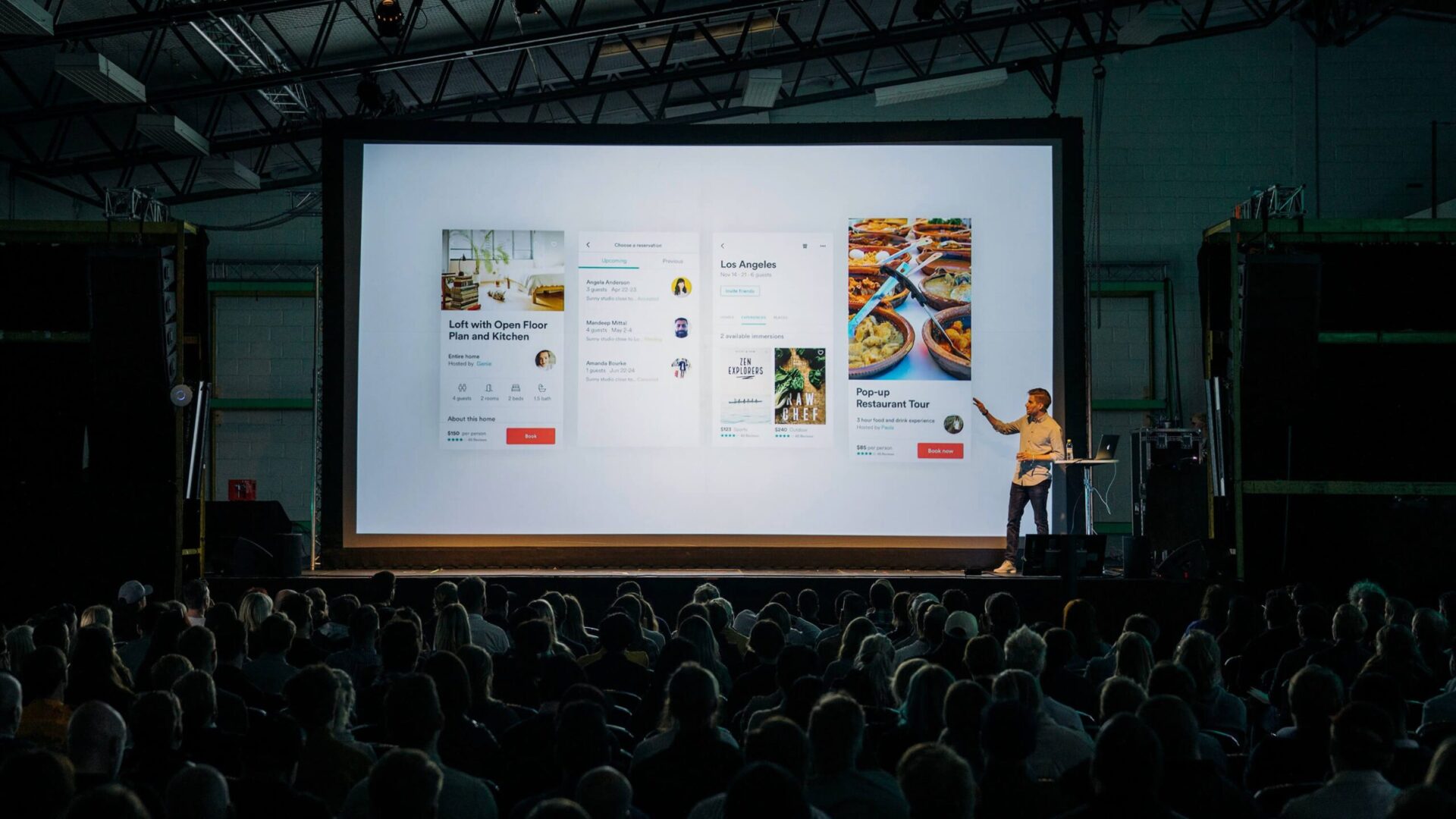
Leave a Reply